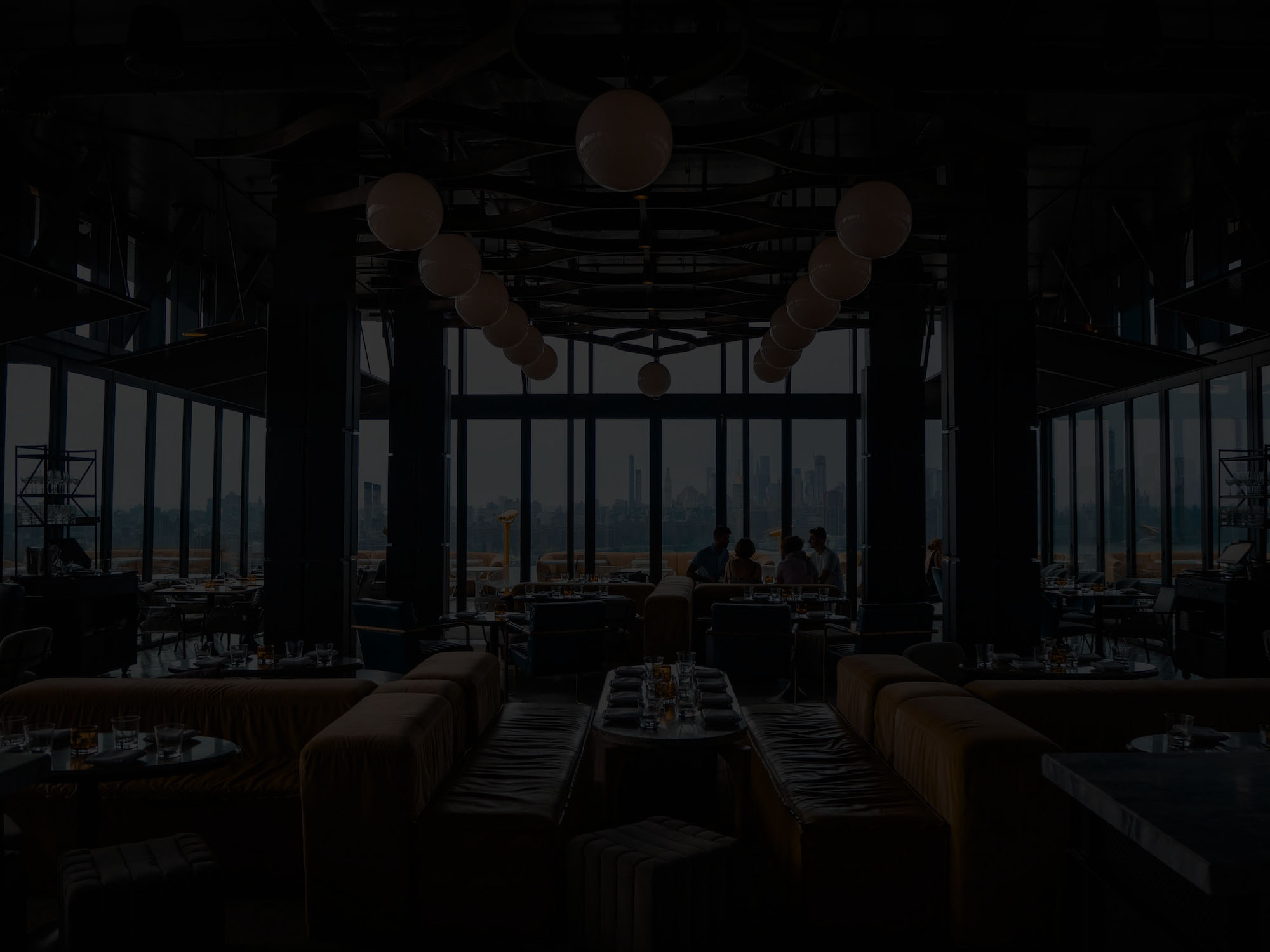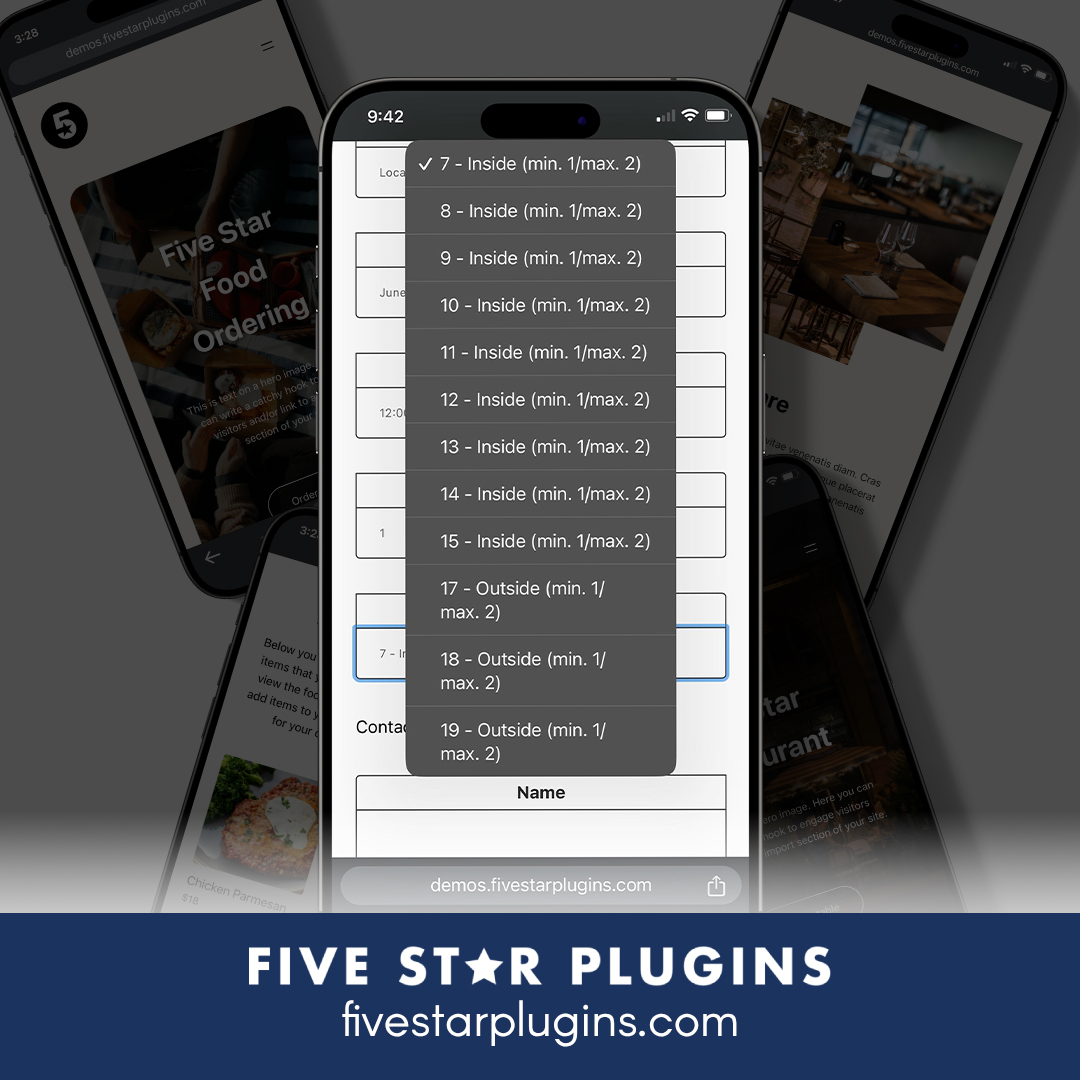Making sense of your Google Analytics data
You’re probably tracking the visits to your restaurant website, to see how many people are coming and what they’re doing on your site. There are a lot of platforms which help you do this, and often they provide so much complicated data that it is difficult to divine any real insight from the data.
Sure, you can see how many unique visitors arrived to your site. Or which pages are visited the most. But that other data just seems too complex to understand.
In this post, I’ll show you three simple ways you can learn more from your Google Analytics data, to help you improve intelligence about where your restaurant’s marketing efforts are succeeding and where they might need more work.
What’s Google Analytics?
Google Analytics is a service that helps you track visits to your site. If you’re not using Google Analytics, you’re probably using another platform. Many of the terms and techniques I’ll discuss are common to other services, but some are specific to Google Analytics.
Check out your referers
Referral traffic is the term we use to describe any visitors that arrived to your site by clicking on a link on another page. Are you listed on Yelp or Trip Advisor? When a visitor clicks on a link to your site from those pages, it should show up as a “referer” in Google Analytics.
To find your referrers in Google Analytics, open the Acquisition tab, expand the All Traffic option and select Referrals. Here’s a quick visual guide:
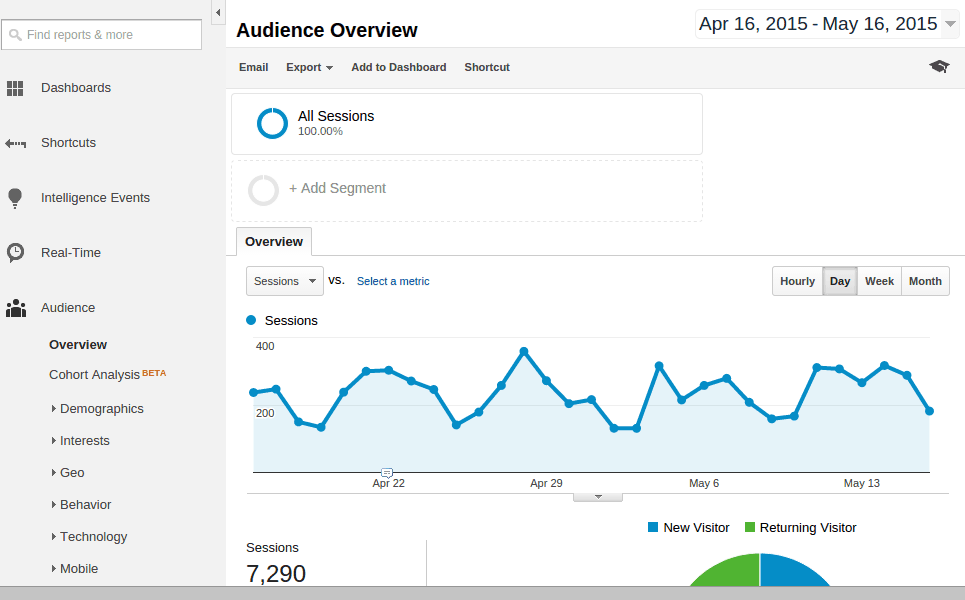
Keeping track of your best referrers can tell you a lot about where to put your efforts. Are you getting a ton of traffic from Yelp? Then make sure your listing there is kept up-to-date and be sure to engage customers leaving reviews there.
Not getting any traffic from Trip Advisor? Maybe it’s time to re-invest there and encourage more of your customers to leave reviews. Or maybe it’s just not the right site for you, and you know you can let it go.
Taking a look at your referrers is a great way to get a sense of where you’re getting linked from. You might discover some unexpected places where you can improve your marketing efforts.
Want to look deeper at your referrals? Check out this tip on getting full referral URLs.
Tracking campaigns
You probably run occasional marketing drives for your restaurant. Maybe it’s a special 2-for-1 offer. Or maybe a big discount for large groups. You want to track how many visitors you’ve driven to your site from this special offer, but visitors might be coming from lots of different places: your Twitter or Facebook accounts, your Yelp description, maybe a local listing website or even an email sent out to many users.
To do this, you can use Google Analytic’s campaigns system. You use it by simply appending a query string to the end of the link that you share.
I use this to track visitors that arrive on my site from my plugin’s description. Many people will view and click on this link from within their WordPress admin panel, so all of their clicks will come from different sites. Instead of linking to this:
https://themeofthecrop.com/
I link to this:
https://themeofthecrop.com/?utm_source=Plugin&utm_medium=Plugin%20Description&utm_campaign=Food%20and%20Drink%20Menu
The user will end up on the same place — my homepage — but that extra query string that I added on the end tells me three things:
- The Source of this click is a “Plugin”.
- The Medium of this click is a “Plugin Description”.
- The Campaign of this click is “Food and Drink Menu”.
That’s a lot of useful information. Since I do this for all of my plugins, I can now see a great breakdown. I can see how many people are arriving from any of my plugins with the “Plugin” source. I can see how many people are arriving from my plugins’ description (I have separate mediums for plugin documentation). And I can see how many are specific to my Food and Drink Menu plugin.
Here’s what that looks like in Google Analytics:
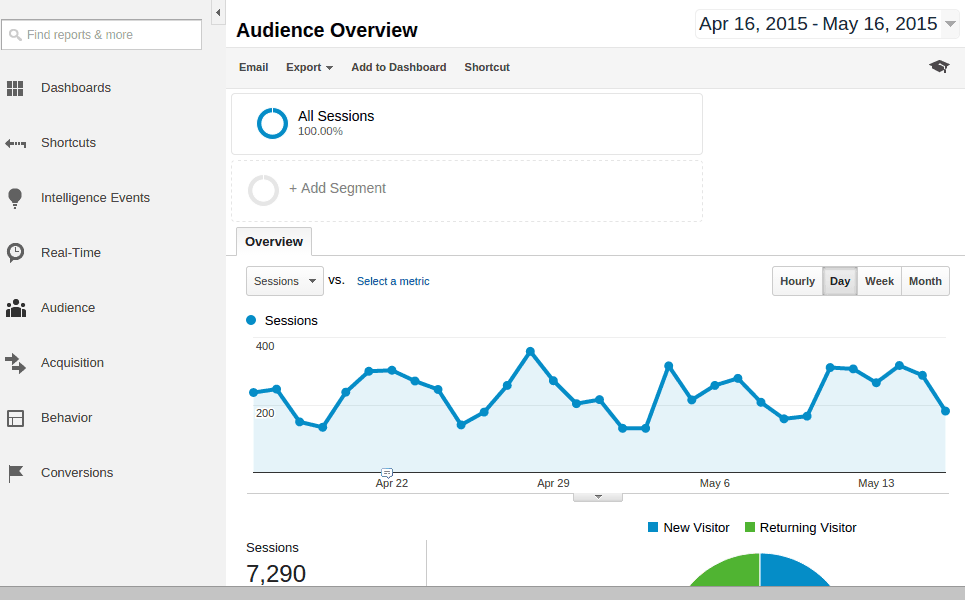
Let’s take a closer look at how the URLs are constructed to make sure you get it right. First, take your target URL:
http://yoursite.com/
After that URL add a ? which the browser will interpret as a query string.
http://yoursite.com/?
Let’s add a “key/value” pair specifying our source. This link will come from our marketing efforts, so let’s make it Marketing.
http://yoursite.com/?utm_source=Marketing
Let’s add another “key/value” pair specifying our medium. Before we add another “key/value” pair, we need to add an ampersand character on the very end to separate them:
http://yoursite.com/?utm_source=Marketing&
Ok, now we’re ready to add another “key/value” pair. This link will be send in an email to our mailing list, so let’s make it MailingList.
http://yoursite.com/?utm_source=Marketing&utm_source=MailingList
And finally, add another “key/value” pair specifying our campaign. Let’s call this our AprilDiscount. (Don’t forget the ampersand — &).
http://yoursite.com/?utm_source=Marketing&utm_source=MailingList&utm_campaign=AprilDiscount
And there you go! Just post this link and you’ll be able to track all the visits in your campaigns panel.
Breakdown incoming traffic by channel
Now that we’ve drilled down into two methods for tracking specific sources in greater detail, let’s step back and get a high-level view of our traffic. Go to Acquisition > All Traffic > Channels to view a breakdown of all of your traffic by channel, source and medium.
Here’s what that looks like:
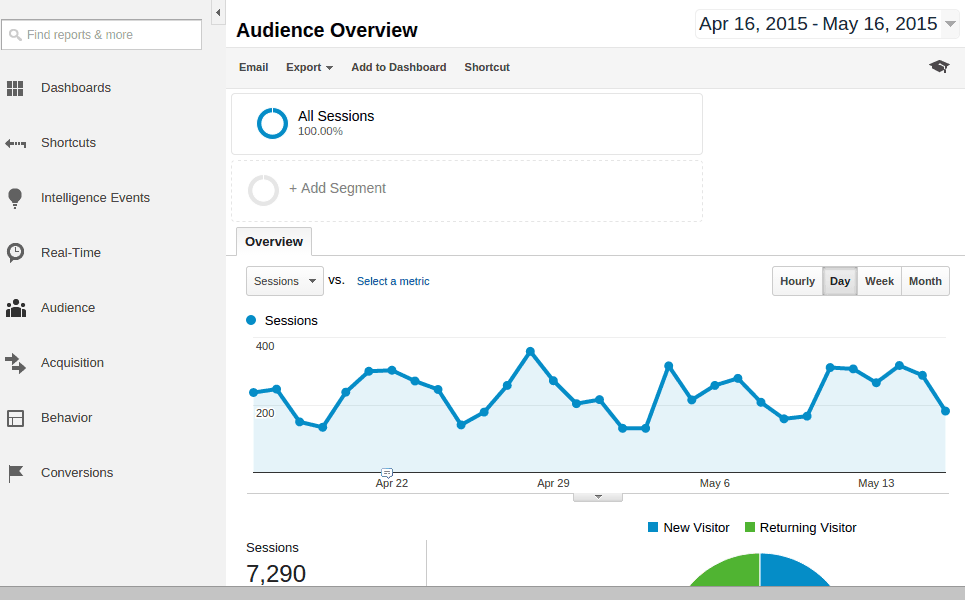
Take note of the different options that I demonstrate in the video above. You can view by Default Channel Grouping, which will show you a very high-level look at how many visitors come from search engines, how many from referrals, how many from social network sites, and so-on. This is great for understanding where the bulk of your traffic lies. Be sure to notice the percentages, which can make things a bit clearer than the raw numbers.
You can also view by Source/Medium which will show us any of the campaigns we’ve set up in the last section, as well as another level of specificity for search traffic and referrers.
Making use of your data
Now you should have a good idea of how to pull useful intelligence from your Google Analytics data. Knowing how many people visit your site is nice, but it doesn’t really tell you much about where you’re succeeding and where you need to work harder.
If you take a look at the data described above and start using the campaigns feature, you should get a much better idea of how your marketing efforts are doing.