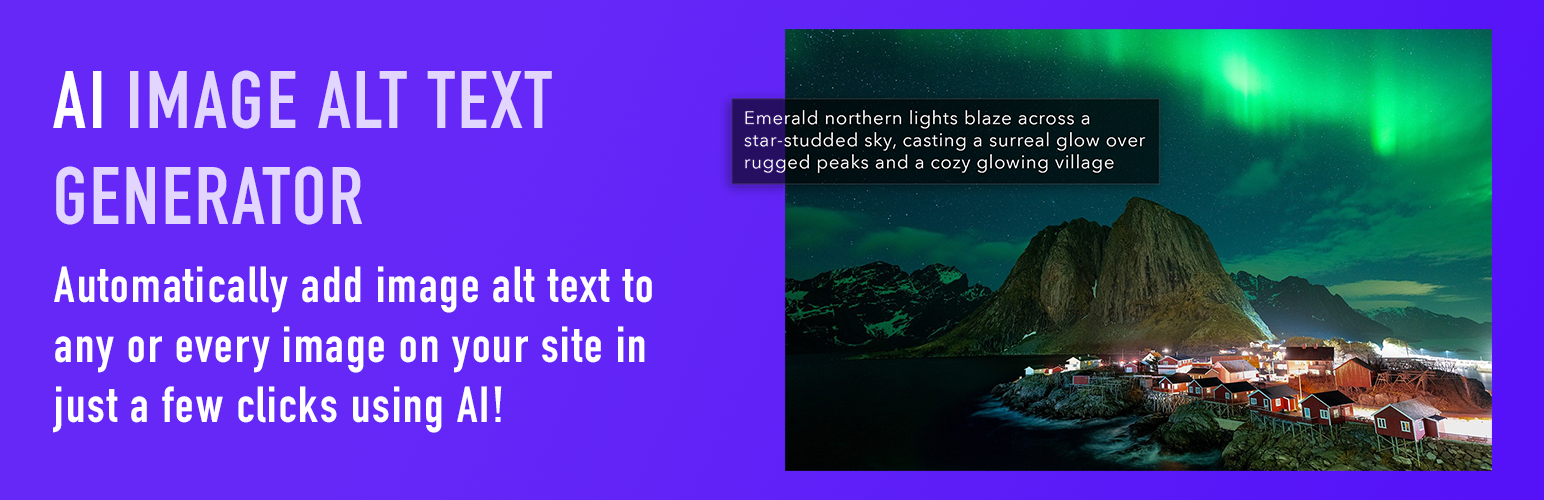Restaurant Reservations – Checking in Guests and Reminders
Five Star Restaurant Reservations has a number of powerful features designed specifically for when your guests are actually arriving (or not) for their reservations: automated reservation reminders at a set time before the reservation, checking in guests as having arrived for the reservation, and, if necessary, late arrival reservation notifications at a set time after a guest was supposed to arrive. To use these features, you need either the premium (for checking in guests) or ultimate (for notifications) version of the Five Star Restaurant Reservations WordPress plugin.
There are two main reasons that you’d want to mark guests as having arrived within the reservations plugin: first, to help restaurant staff keep track of which reservations have arrived and which have not, and second, to be able to automatically send out late arrival notifications to your reservation holders when they haven’t shown up for the reservation by the scheduled time.
To get started, go to the “Advanced” tab of the settings page, and scroll down to the “View Bookings Form” section. From there, select the page where you want to display your bookings for staff on the front end of your website using the dropdown, and toggle on “Check In Arrivals”. We also recommend keeping your bookings page private, to prevent reservation information from being visible to anyone who knows the URL of your view bookings page.
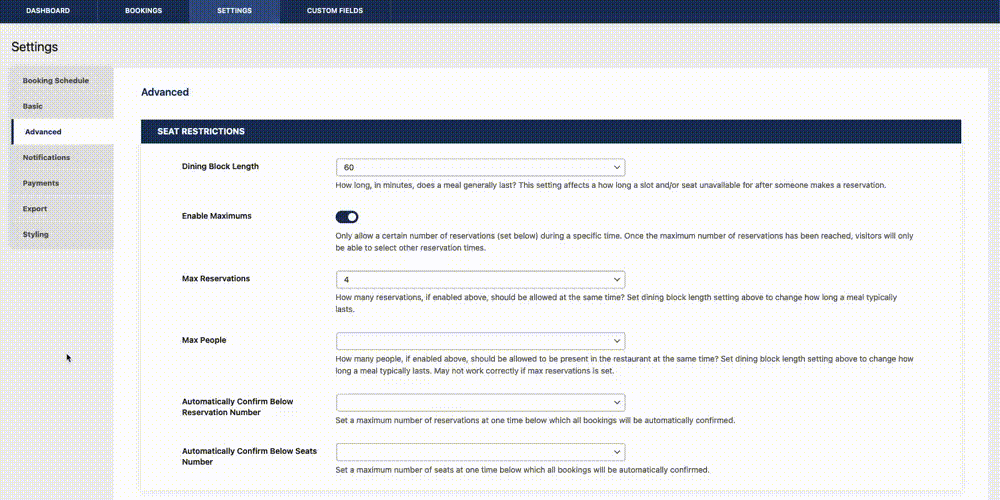
Next, go to the page where you chose to display your bookings, and you should see upcoming reservations for today. There’s also a dropdown that allows you to view reservations for the next 7 days. On the left-hand side, you should see a checkbox beside each reservation under the “Arrived” title heading. As each guest arrives, click on this checkbox to confirm that they have arrived. You’ll see that the status for that reservation has now been set to “Arrived” in the plugin admin area.
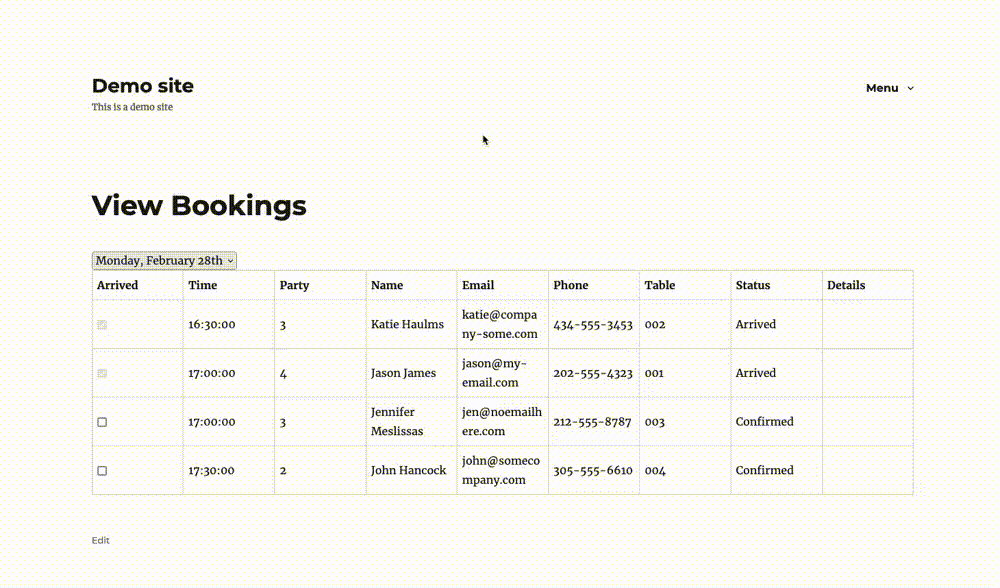
To enable reservation reminders or late arrival notifications, head to the “Notifications” tab in the settings area of the admin. We’ll start with reservation reminders, so scroll down to the “Reservation reminders” section of the tab. From here, choose whether you want the reminder to be sent as an SMS or an email, and set the amount of time before the reservation the reminder should be sent. You can also adjust the reminder subject line or the content of the reminder. Click “Save”, and a notification should be sent out to each reservation holder at approximately the selected amount of time before their reservation.
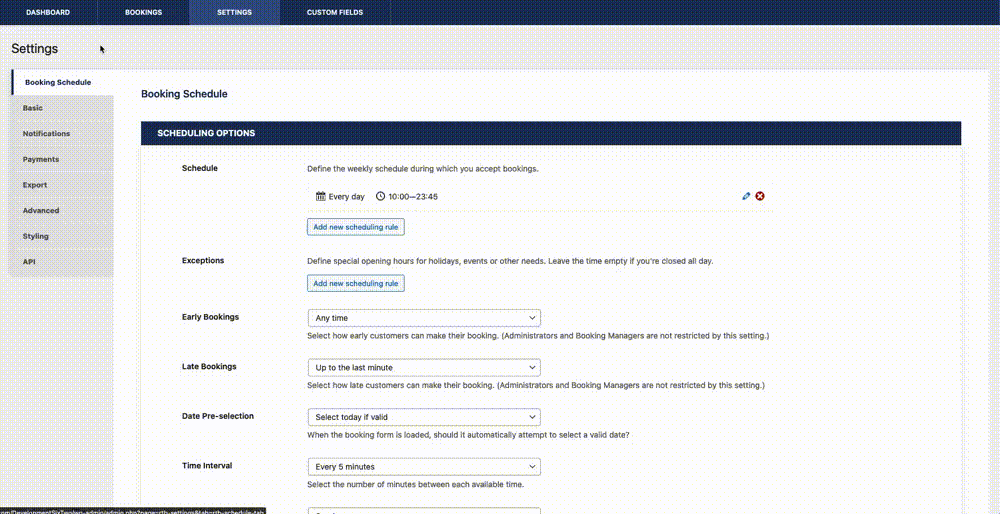
For late arrival notifications, scroll a little further down the page and fill in the fields similarly to how they were completed for reminders. Remember that these notifications go out automatically at the selected amount of time after a reservation, if its status is not set to “Arrived”, so be sure to check in your guests as they arrive to prevent messaging guests who have already shown up for their reservation!
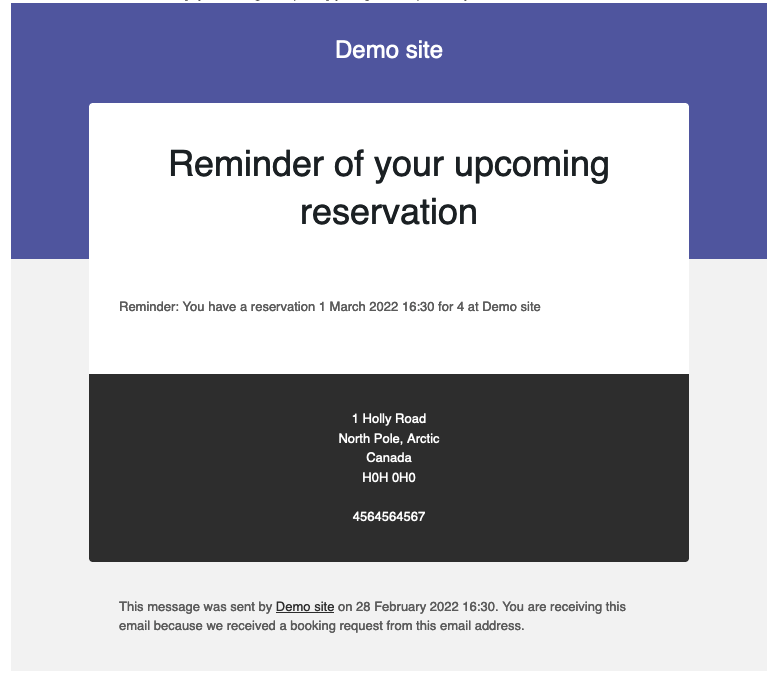
The notification features use the WordPress cron job system, so if you don’t have much traffic to your site, there can be a delay in when notifications are sent. Interested in accepting orders directly through your website instead of via a third-party service? Check back for next week’s blog post on allowing ordering with our Five Star Restaurant Menu plugin!